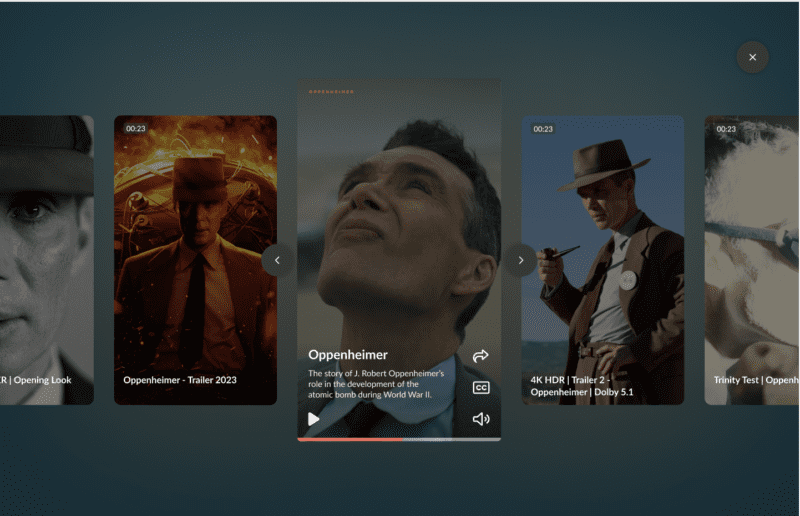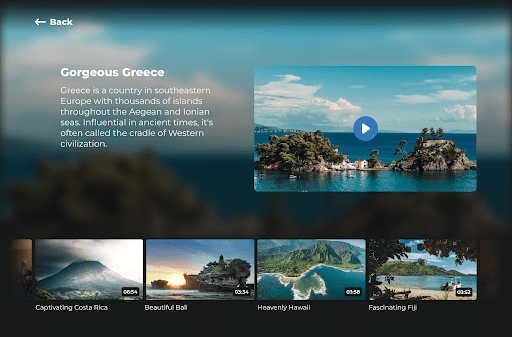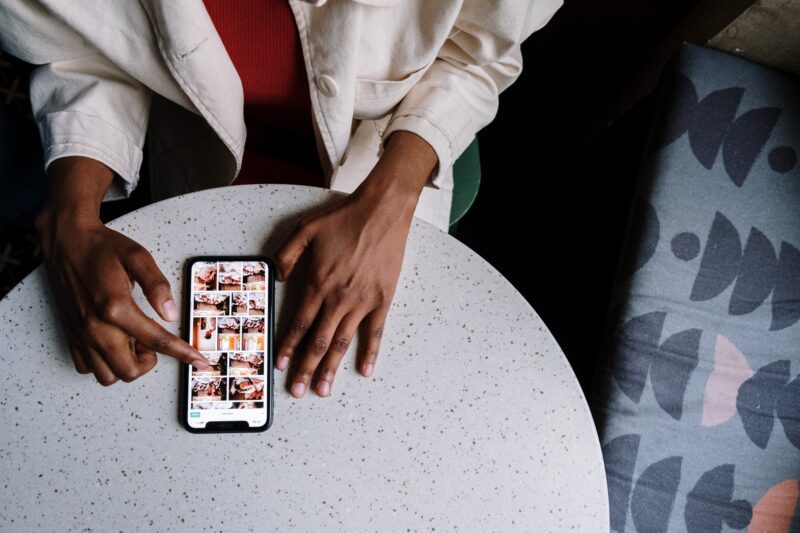Get ready for our next chapter as we launch our newest feature that helps give more context to your videos.
We want to make it as easy as possible for you to convey what your videos are about to your viewers, which is why we’ve made ‘Chapters’. With chapters, you’re able to break up your video into segments that your viewers can use to easily navigate through your content.
Improved viewing experience
Adding chapters to your video improves the user experience for your viewers, enabling them to effortlessly scan through your videos like they would with chapters in a book. Whether it’s a single step in a DIY video, a segment of a news bulletin, or a period of a sporting event, viewers are able to easily jump to a specific moment in your video to (re-)watch.
Our analytics highlight which sections of your video your viewers find most interesting and relevant, which is valuable information that you can use for your next videos.
How it works
Begin adding chapters to your content by navigating to your video and selecting the new tab for ‘Chapters’. On this tab, you can start by adding timestamps and titles for each section. When you’re done, you’ll have structured and well-organized videos in no time at all. For more information, please read our support article.
But wait, there’s more!
In addition to the release of Chapters, we have some other features and improvements we’d like to share with you.
Expanded social sharing options
Uploading, managing, and analyzing your videos across multiple (social) platforms can be a lot of work. To make this process run smoother and to help you streamline your social video publishing workflow, we’ve expanded our social sharing options. You can now distribute videos to your YouTube, Instagram and Facebook accounts.
To help you understand how a video performs across the various social channels, we provide the statistics that help you track the amount of views, likes and comments in the Social tab for a specific video.
The setup is simple. Just link your social accounts to our platform, and specify which channels your videos should post to. Learn more about linking your social accounts.
Outstream ad refresh
Open up ad inventory that wasn’t available to you before. Our new outstream refresh feature allows you to refresh your outstream ad placements as long as there’s an ad to fill and they’re in view of the user. All you need to do is check the outstream refresh button on your ad unit and unlock the inventory potential.
React improvements
React simplifies the process of collecting feedback for your videos and we’ve made two improvements to make gathering and processing feedback even more efficient:
- Mention other users in your comments, which sends a notification to the user. This allows you to easily assign tasks or direct a compliment at a specific person.
- Decide whether you’d like to create a React page for a video that’s in draft or a video that’s published. Using drafts allows you to gather feedback on multiple versions of a video, without having to immediately publish any changes.
Ontdek hoe ons platform jouw videostrategie versterkt
Vul het formulier in en één van onze video experts geeft je graag een rondleiding door ons platform en beantwoordt al je vragen.