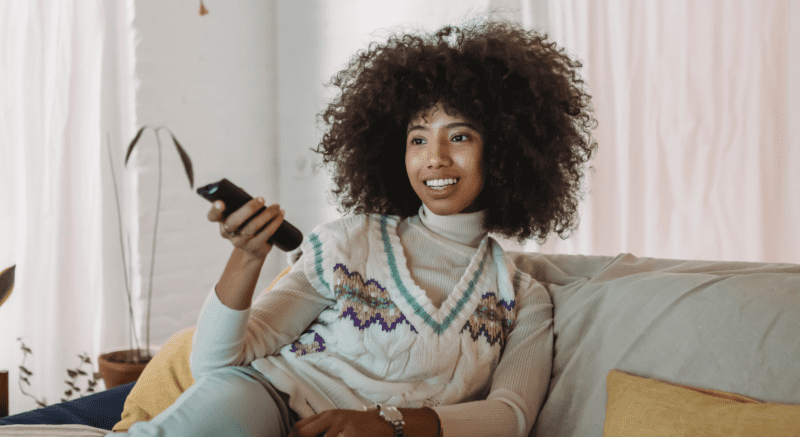Creating accessible videos is essential to ensure that everyone can access and benefit from the content you create. Accessibility isn’t just about complying with legal requirements or regulations; it’s about creating an inclusive environment where everyone can participate, regardless of their abilities. In this blog post, we’ll explore the essential elements videos need to adhere to the Web Accessibility Guidelines (WCAG).
Our platform comes with an accessible video player that enables you to completely meet the requirements set by the WCAG, but even if you work with a different player this blog will provide you with a comprehensive checklist to help you create accessible videos. The checklist covers essential elements for a video player like visual accessibility, audio accessibility, interactive accessibility, technical accessibility, and testing and evaluation.
What are Web Accessibility Guidelines?
Creating videos that are accessible to everyone is a vital aspect of creating an inclusive environment. The Web Accessibility Guidelines (WCAG) provide standards that help content creators ensure their videos are accessible to everyone. The guidelines are designed to help people with disabilities, including visual, auditory, or physical, access the content on the web. By following these guidelines, you can ensure that your videos are available to the widest possible audience.
Visual Accessibility
Visual accessibility refers to how well videos can be understood and enjoyed by people with visual impairments and includes captions, audio descriptions, and clear visuals.
Captions:
Captions provide text transcripts of the spoken words in a video. They are crucial for those who are deaf or have limited hearing. Captions also benefit people who may not be able to hear the audio due to a noisy environment or language barriers. When creating captions, make sure to:
- Use easy-to-read fonts
- Use high color contrast between text and background
- Avoid placing captions over moving visuals
Audio descriptions:
Audio descriptions provide a verbal description of the visuals in a video and are essential for people who are blind or have limited vision. When creating audio descriptions, make sure that the narration of the visual content is:
- Clear
- Concise
- Descriptive

Audio Accessibility
Audio accessibility refers to how well videos can be understood by people with auditory impairments and includes transcripts and audio quality.
Transcripts:
Transcripts provide a written record of the spoken words in a video. When creating transcripts, make sure to:
- Use clear and concise language
- Label speakers
- Include any non-spoken audio, like sound effects or music
Audio quality:
Good audio quality helps people who are hard of hearing or have auditory processing difficulties. Make sure to create videos with:
- Clear audio
- Limited background noise
- An appropriate volume
Interactive Accessibility
Interactive accessibility refers to how well videos can be accessed by those who use assistive technology, like screen readers or keyboard-only navigation. This includes keyboard accessibility and alternatives for interactive elements.
Keyboard accessibility:
Keyboard accessibility is essential for people who use assistive technology, as well as those who prefer keyboard-only navigation.
- Be sure to create videos that can be controlled entirely by using the keyboard, including play/pause, volume control, and closed captions.

Alternatives for interactive elements:
Providing alternatives for interactive elements, like links or buttons, is important for people who use assistive technology.
- Provide descriptive text for all links and buttons, and use ARIA tags to indicate the purpose of each interactive element.
Testing and Evaluation
Testing and evaluation are essential to ensure that your videos are accessible to everyone. Here are some steps you can take to test and evaluate your videos:
Testing for accessibility:
Use accessibility testing tools such as WAVE, Axe, or Accessibility Insights to check for accessibility issues in your videos. These tools will help you identify issues such as missing captions, incorrect audio descriptions, or inaccessible video players.
Addressing accessibility issues:
If you identify accessibility issues in your videos, take steps to address them as soon as possible. This may involve adding captions, improving audio quality, or selecting a more accessible video player.
Creating videos that everyone can watch
Creating accessible videos is essential to ensuring that everyone can access and benefit from the content you create. By following the guidelines we’ve outlined in this checklist, you can create videos that are accessible to everyone, including people with visual, auditory, and physical disabilities. Making your videos accessible will not only benefit people with disabilities but will also enhance the overall viewing experience for everyone. So, let’s strive to create a more inclusive world, one accessible video at a time.
Ontdek hoe ons platform jouw videostrategie versterkt
Vul het formulier in en één van onze video experts geeft je graag een rondleiding door ons platform en beantwoordt al je vragen.